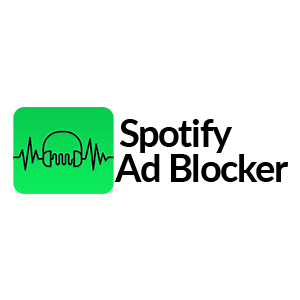How to Block Ads on Spotify: The Ultimate Guide

Are you tired of Spotify's annoying, unskippable ads interrupting your music enjoyment? Look no further than the Spotify Ad Blocker & Spot X by AMD 64 Fox. Moreover, these tools eliminate audio ads, ensuring a hassle-free listening experience with a range of user-friendly features and easy installation steps. With Ad Blocker for Spotify & Spot X by AMD 64 Fox, you can bid farewell to pesky interruptions and savor uninterrupted music streaming. Just ensure you meet the installation requirements, like having a compatible device and a stable internet connection.
In essence, Spotify Ad Blocker PC is a must-have for those seeking a seamless music streaming experience on Spotify. Furthermore, install the Spotify Ad Blocker Chrome extension, block ads, and immerse yourself in a world of uninterrupted melodies. Say goodbye to interruptions and embrace uninterrupted musical bliss.
Spotify Ad Blocker & Spot X by AMD 64 Fox: Ultimate Solutions To Block Ads
Are you fed up with those irritating, unskippable ads that disrupt your Spotify music sessions? Your solution is here – we've crafted the ultimate guide to ensure your Spotify streaming is completely interruption-free.
1. Spot X by AMD 64 Fox
To eliminate ads on Spotify, let's explore Spot X by AMD 64 Fox. Spot X enables the blocking of banner ads, video ads, and audio ads within the client. Furthermore, it offers extra functionalities like podcast disabling, preventing automatic updates, and unlocking skip options. Hence, to begin, ensure you have Spotify, ideally the most recent version, and a free account.
How to Install the Spot X by AMD 64 Fox?
For access to Spot X batch files, follow these steps:
1. Firstly, start by downloading the Spot X batch files.
2. Install Spot X with a double-click on the installation file. Windows may issue a security warning, but click "More info" and then "Run anyway."
3. Throughout the installation, you'll encounter a series of questions. This is where you can choose to turn podcasts on or off, block automatic updates, configure automatic cache cleaning, and set the duration for cache maintenance.
4. Afterward, once the installation wraps up, reopen Spotify.
5. Voila! Say goodbye to those unattractive banner ads and sponsor bars. Even while playing songs or navigating playlists, video or audio ads will be nowhere in sight.
6. Further, you'll also discover features that were previously locked and are now accessible.
7. If you ever want to return to the original settings and reinstate the ads, execute the uninstallation file.
Features of Spot X by AMD 64 Fox
Spot X by AMD 64 Fox brings you a seamless Spotify experience, free from disruptive ads, and offers additional customization features for your music enjoyment. Therefore, here's a breakdown of Spot X's key features:
1. Ad Blocking: Firstly, Spot X effectively eliminates all types of Spotify ads, be it banners, videos, or audio, ensuring uninterrupted music listening.
2. Podcast Disabling: You have the option to turn off podcasts, ensuring your Spotify playlists remain dedicated to music.
3. Automatic Updates Blocking: This feature prevents Spotify from updating automatically, putting you in charge of your app's version.
4. Unlimited Skips: Further, it lets you enjoy the freedom to skip songs without any restrictions, giving you complete control over your listening journey.
5. Simple Setup: Installing and setting up Spot X is a straightforward process designed to be user-friendly for individuals of all technical skill levels.
Key Points to Remember:
1. Firstly, ensure that Spotify is fully closed before executing the installation or uninstallation scripts.
2. Spot X is designed to be compatible with the latest Spotify version and is functional with free accounts.
3. Why tolerate bothersome ads when you can savor an ad-free Spotify experience with Spot X? Take it for a spin and bid farewell to those disruptive interruptions.
2. Spotify Ad Blocker
The Ad Blocker for Spotify is essential for blocking audio ads on Spotify, ensuring uninterrupted music streaming. Moreover, it's software designed for Spotify's free tier, which relies on ads for revenue. While ad blockers come in different forms, using them on the free tier may violate terms of service, impacting revenue and artists. Spotify regularly updates its software to combat ad blockers. Furthermore, for an ad-free experience, consider a premium Ad Blocker Spotify subscription.
How to install the Spotify Ad Blocker?

To introduce the Promotion Blocker by Spotify for promotion-free music, follow these basic advances:
1. Firstly, click on the given connection to introduce the Promotion Blocker by Spotify on your gadget.
2. Further, you will be diverted to the following page, where you'll view the "Add to Chrome" button. Click it.
3. After tapping the button, select "Add Augmentation" to start the establishment of the promotion blocker.
Features of Spotify Ad Blocker
An Ad Blocker for Spotify offers a range of valuable features for an enhanced listening experience:
1. Ad Blocking: It effectively prevents audio, video, and banner ads from interrupting your Spotify sessions.
2.Customization: Some ad blockers offer options to customize which types of ads you want to block, such as video or audio ads.
3. Seamless Experience: These ad blockers ensure uninterrupted music streaming, eliminating disruptions caused by ads.
4. Compatibility: They work seamlessly with Spotify's free tier and are available as Spotify Ad Blocker Chrome browser extensions, software applications, or scripts.
5. User-Friendly: Installation and setup are user-friendly, catering to individuals with varying technical skills.
6. Updates: Periodic updates may be necessary to maintain effectiveness as Spotify continuously evolves to counter ad blockers.
Key Points to Remember:
To introduce the Spotify Promotion Blocker expansion and appreciate continuous music streaming, explicit prerequisites should be met. Here are the fundamental essentials for introducing the expansion:
1. Operating System Compatibility: The Spotify Promotion Blocker expansion is intended to work with Windows and macOS PCs or computers. In this way, you will require a Windows- or macOS-based gadget to introduce and utilize the expansion. Sadly, the expansion isn't presently viable with cell phones or other cell phones.
2. Supported Browsers: You can introduce the Spotify Promotion Blocker expansion on either the Google Chrome or Microsoft Edge programs. It is urgent to have the most recent variant of one of these programs introduced on your gadget. Utilizing different programs might bring about similar issues with the augmentation.
3. Stable Web Association: To guarantee a smooth involvement in the Spotify Promotion Blocker expansion, a steady and solid web association is fundamental. This guarantees the issue of free establishment and continuous usefulness of the augmentation while streaming music on Spotify.
Bottom Line:
In summary, this guide offers two ad-free Spotify solutions: the user-friendly Spotify Ad Blocker PC and the versatile Spot X by AMD 64 Fox. Moreover, the former works on various devices and eliminates all ad types. At the same time, Spot X adds features like turning off podcasts and unlimited skips. Both provide clear installation instructions. However, note that using ad blockers on Spotify's free tier may impact artists' revenue, so consider the implications before blocking ads.